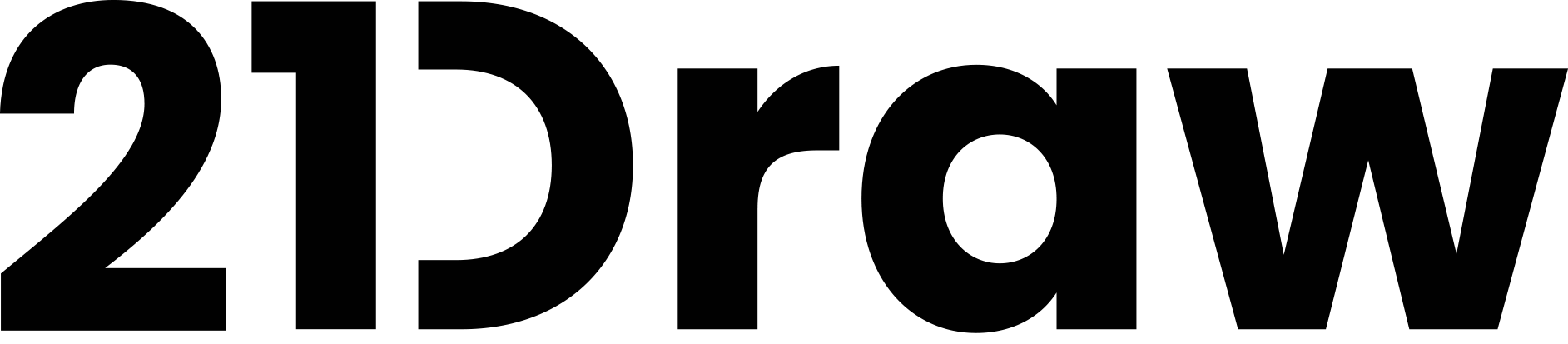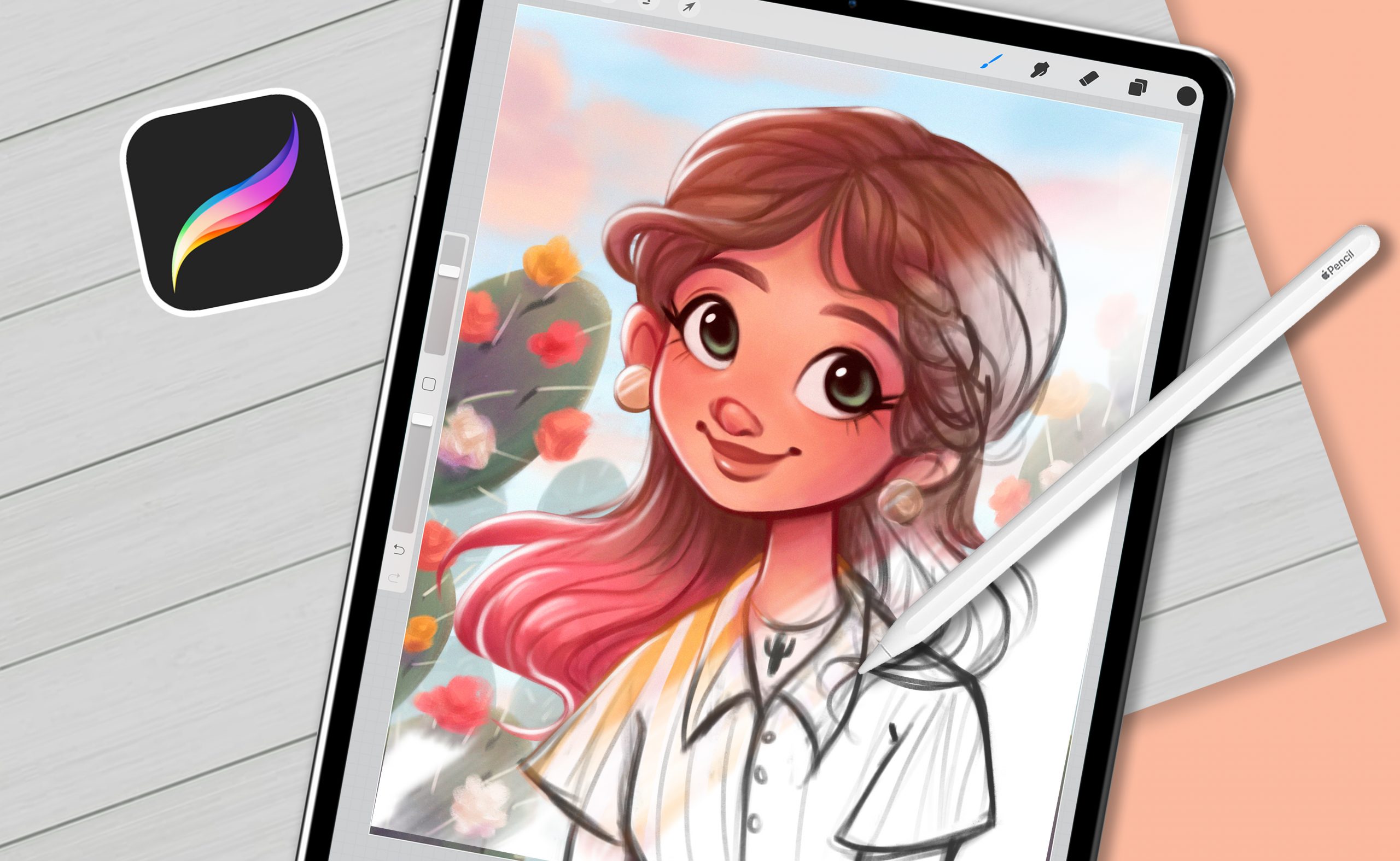

Erika Wiseman (aka Erika the Goober) is a freelance artist specializing in digital illustration, with a Bachelor’s in Fine Arts. She has been creating art for over 15 years.
When Erika was entering the world of illustration, there were no comprehensive guides available on the subject of digital art. This course was specifically created to teach you the things she wished she knew back then, enabling you to start your journey on the right foot.
Packed into these video lessons are the most helpful principles and tips that Erika gathered from her years of experience as a digital artist. You will learn the foundational skills essential for beginner artists as well as useful techniques to up your game if you are at an intermediate level … and a lot of other cool stuff thrown in!
Erika demonstrates digital painting techniques using the Procreate app on an iPad Pro, however the general rules apply to other digital painting software, such as Photoshop.
To get the most out of this course, be sure to work through the assignments and have fun with them!
Meet your course instructor, Erika!
In this video, you’ll get an overview of what’s in store for you in this exciting course. Also, have a peek at the artist at work while you’re at it. There’s a lot to look forward to!
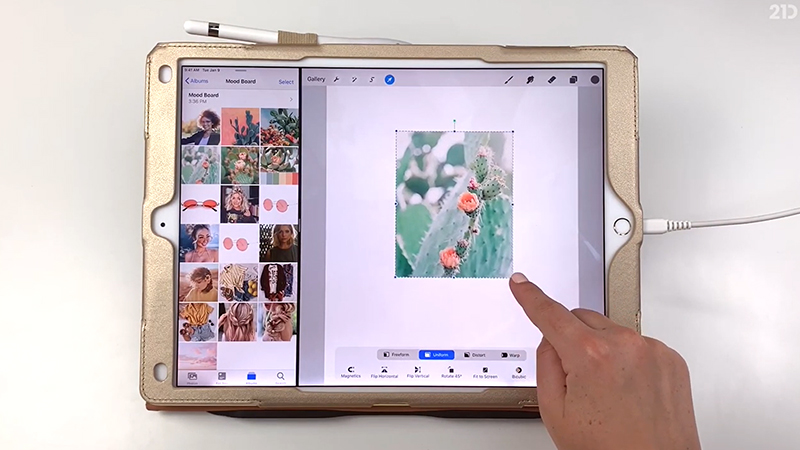
Welcome to lesson 1! In this lesson, Erika will be guiding you through the basics of using Procreate, including the materials you’ll need, navigating the gallery, setting up a new canvas, and getting comfortable with the interface.
You’ll also learn how to find inspiration for your drawings by creating a mood board!
Procreate Guide (PDF & DOCX) included
Mood board image included
Assignment included
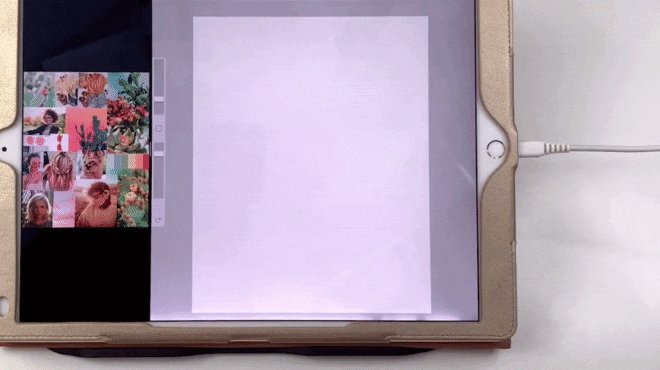
A good workspace is an important factor in the illustration process, saving you valuable time and making the experience that much more enjoyable.
This lesson focuses on Procreate’s settings, gestures, and shortcuts that’ll make your workflow smooth and easy. Discover the world of brushes and even Erika’s personal favorites, which she uses all the time in her artwork.
2 brush sample images included
Assignment included
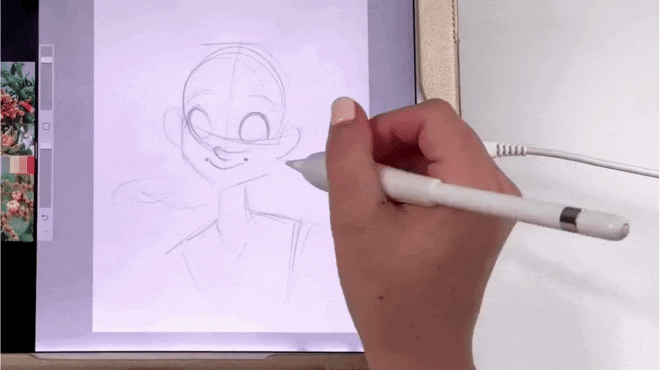
Now for the fun part: putting pen to paper (or screen, in this case) and finally starting the sketch! Erika will be working on a cute character portrait throughout this course. Follow along using the sketch file provided with this lesson (Photoshop & Procreate formats) or create your own sketch.
She will guide you step-by-step in creating a rough sketch, using tools to make easy adjustments and refining the artwork with clean lines. Also, you’ll learn a unique technique to keep your lines more lively!
4 process images included
Exercise sketch file included (PSD & Procreate)
Assignment included
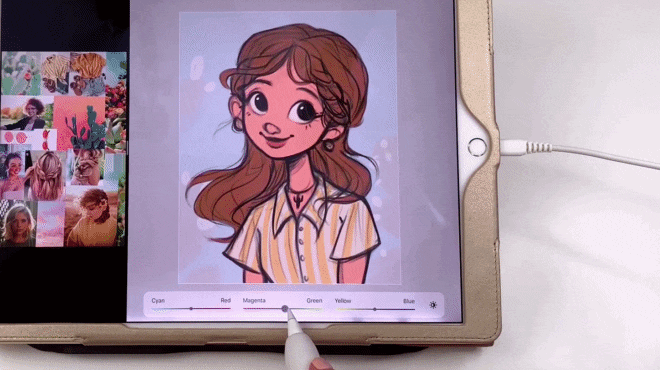
Working with digital color can be intimidating, especially since the color possibilities are virtually endless! But not to worry, Erika covers the basics of choosing your colors and demonstrates a easy method to quickly change the colors of your illustration.
You will learn the difference between Hue, Saturation and Brightness, why flat colors are so essential and how to use Clipping Masks and Alpha Locks to stay within the lines.
6 process images included
Layers & Color Picker Guides included
Assignment included

Probably the funnest clean-up ever! Erika admits that it’s her favorite step in the entire illustration process — curious yet? 🙂 Find out the exact techniques she uses in this video.
At this stage, you can look forward to a lot of painting and blending, making your illustrations smooth and clean for the next step.
2 process images included
Assignment included
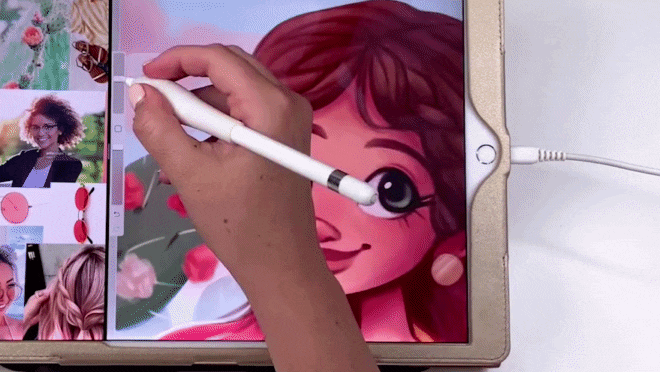
Layer Blending Modes can help you quickly achieve effects that would take much longer when painting traditionally. Discover how easy they are to use, especially for adding lighting to an illustration.
You will get familiar with lighting concepts, such as the location of the light source, highlight and shadow colors and thinking in 3D shapes. Erika also demonstrates how to add special effects such as glows and rim lights.
6 process images included
Layer Blending Modes Guide included
Assignment included
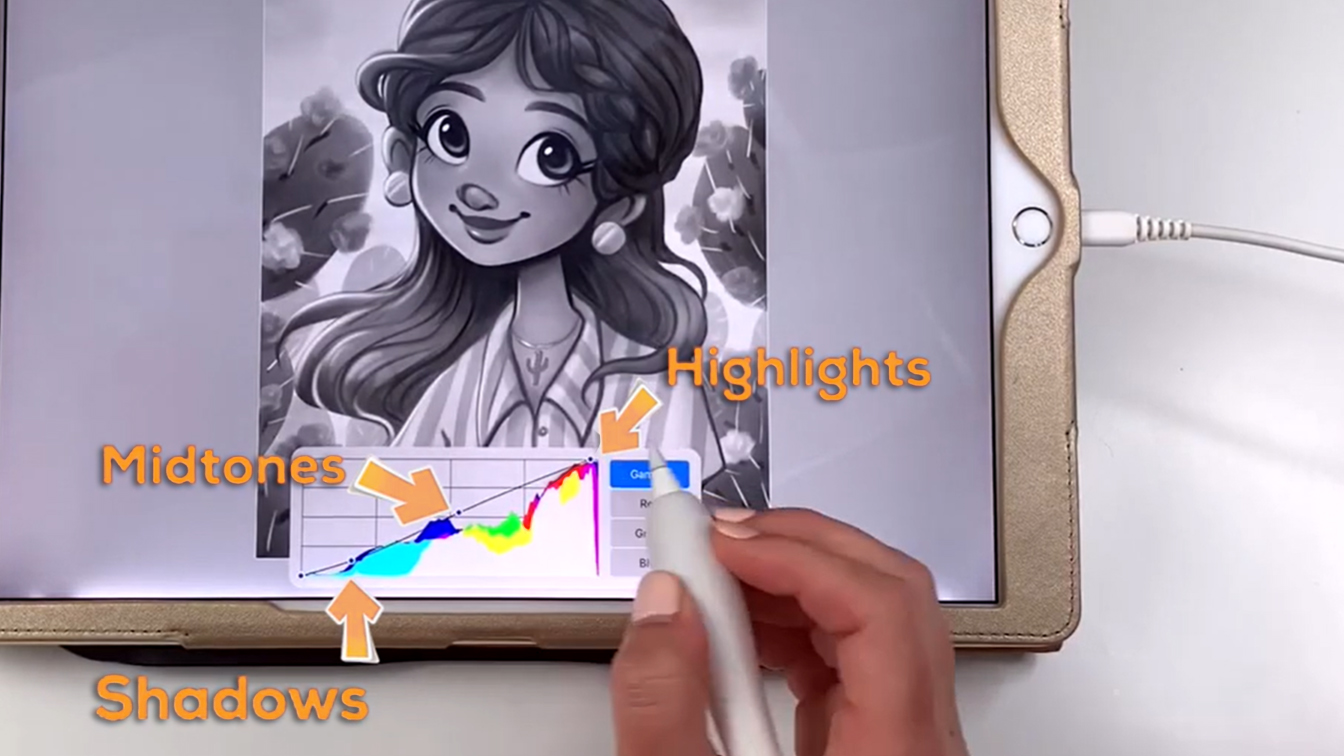
Now it’s time to make the final tweaks and adjustments to give your artwork a more professional look (Instagram-worthy!).
In this final tutorial, Erika will show you how to adjust the contrast using Curves and balance out the color tones using the Color Balance tool. Additionally, you’ll find out how to create those extra touches, by adding soft blur effects and interesting texture to your finished piece. Finally, learn how to flatten layers if they become too complex.
4 process images included
Before/After examples included
Assignment included
Course rating
(Based on 774 reviews)

Erika Wiseman (aka Erika the Goober) is a freelance illustrator and character designer who lives in the US. She loves drawing cute, colorful things and experimenting with new drawing techniques.
Follow Erika on
Full bio21 Draw is an online learning community where students of all skill levels can learn how to be a better artist. Our contributing artists and instructors are the best in the world.
Our streaming platform on www.21-draw.com makes it possible for anyone to watch hundreds of video lessons by industry legends who have worked for Disney, Marvel, DC, Dreamworks, Pixar & more. A membership gives full access to our streaming platform.
On books.21-draw.com you can buy our popular learn-to-draw ebooks and physical books, separate from the courses, and they too are also delivered to you by the heavyweights of the art industry.
Membership includes unlimited access to all 60+ courses taught by the world’s best artists PLUS new courses as they are released.
Each class includes 10-20 video lessons that are 7 minutes long on average. Most classes include exercise sheets, assignments, and layered PSD or PNG files.
Some classes include the ability to chat with the instructor in a public forum, e.g. if you want feedback on your artwork.
Yes! When you complete a 21 Draw course, you will receive a certificate of completion, which you can download and share with your friends, relatives, co-workers, and potential employers!
21 Draw courses are on-demand (pre-recorded) video tutorials that you can watch online with any digital devices anytime and for an unlimited number of times! This means you can easily watch (and rewatch) them at your own pace and convenience.
We have classes for all levels, even for those with zero drawing experience. In general, artists at all levels can benefit from these courses—whether beginner, intermediate or advanced.
Many lessons in our courses apply to both digital and traditional art. In a few tutorials, digital drawing software, e.g. Photoshop or Procreate for iPad is required. However, for the majority of lessons it is more about the underlying concepts and all that is needed is a pen and paper.
You can download the course resources (exercise sheets, assignments, PSD files, etc.) from the site, but you cannot download the video lessons to your computer.
Normally it costs $235/year. However, there is a special sale running now for a limited time: Save 75%! This means you can get an annual membership for just $59 USD/year.
If you purchase the annual membership at a discounted price, it will remain at that price for each consecutive year, so long as your membership is not cancelled.
If for any reason at all you are unhappy with our courses or feel it isn’t what you are looking for—then just fill out this form or email us at [email protected]. We’ll be more than happy to give you a full refund within 30 days of your first purchase. No questions asked. Just a guarantee you can trust.
You can easily cancel your membership renewal on your My Account page. Follow the prompts to cancel (Billing > Change Plan > Cancel Membership) and your membership will immediately be terminated. Please note: Refunds ONLY possible within 30 days after the date of purchase.
If you have more questions, please check out our Knowledge base or write to us here. We’re happy to assist in any way we can!