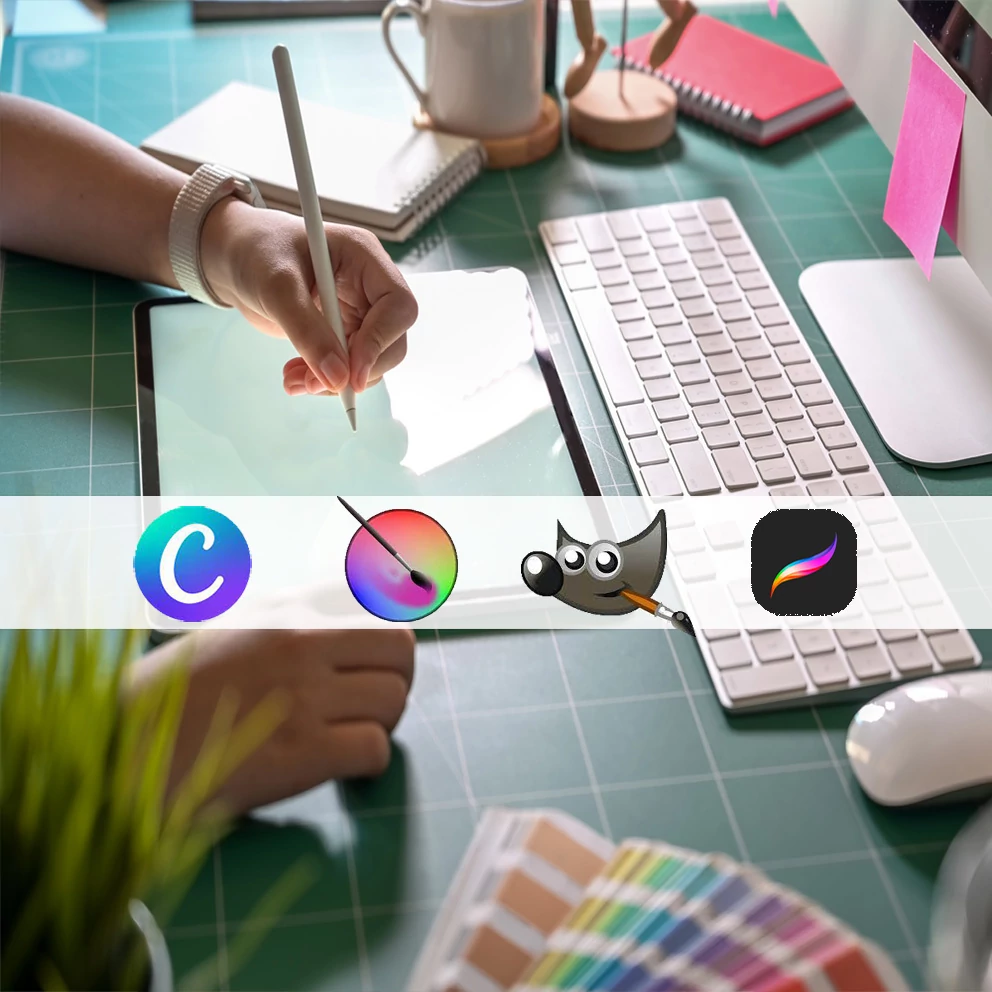
Feeling trapped by Adobe Photoshop’s complexity, limitations, or expensive pricing? You’re not alone.
With a 34% market share, it’s the go-to for many—but not the only fish in the sea.
We tested over 40 options to bring you 21 alternatives that are easier on your skills and your wallet. Some photoshop alternatives below are better for specific use cases.
Swipe right and find your perfect match.
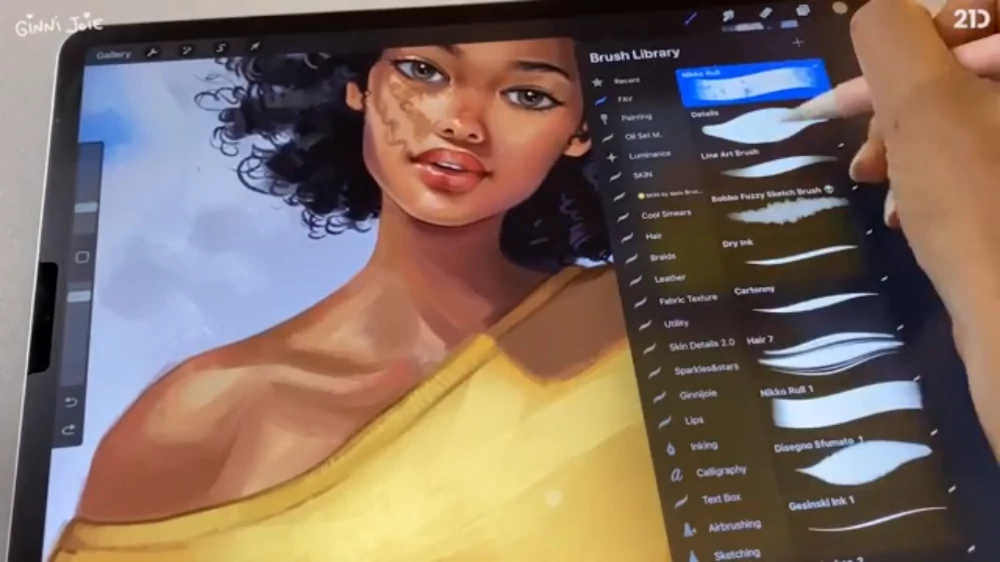
Procreate is designed for iPads and iPhones and was built from the ground up with Apple’s touchscreen technology in mind.
The interface is user-friendly and would appeal to those who love the tactile feel of traditional art but want the perks of digital.
Procreate comes with a library of over 200 brushes that can mimic anything from ink to charcoal and also allows for additional brush downloads. There are literally thousands of brush packs for Procreate.
Quick finger gestures, known as ‘power moves,’ streamline the creative workflow. For instance, a double tap of two fingers will undo an action, and a triple tap will redo it.
Beyond 2D, Procreate lets you paint 3D models, expanding the scope of what you can design.
21 Draw offers a number of courses for getting started with Procreate. You can check out these courses here.
However, its Apple-only compatibility narrows its reach. While it may not match Photoshop’s extensive editing features, Procreate offers an affordable and intuitive alternative.
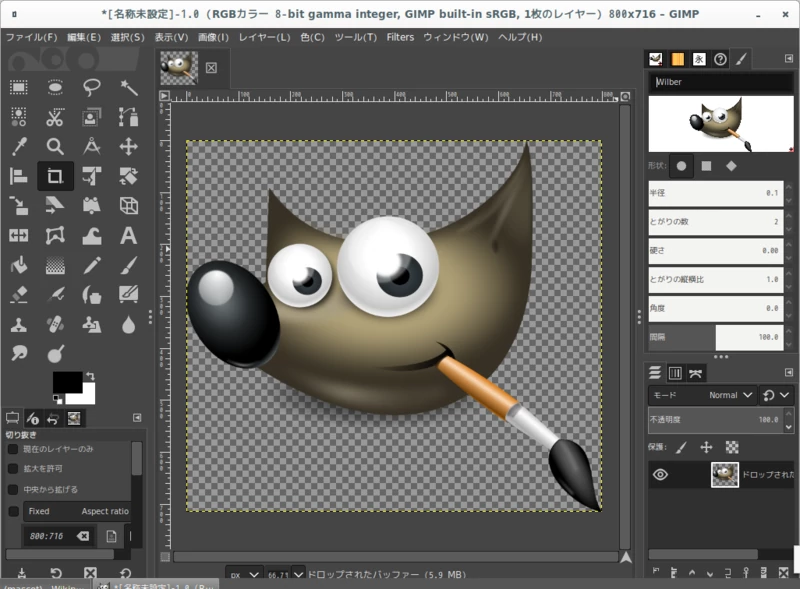
GIMP, an acronym for GNU Image Manipulation Program, stands out as an open-source and free alternative to Adobe Photoshop.
GIMP has a large number of image editing tools, powerful text tools, and strong layer support, mirroring many of Photoshop’s fundamental capabilities.
On the downside, Gimp’s interface looks outdated and cluttered, lacking Photoshop’s modern, intuitive UI. Performance-wise, GIMP is sometimes slower than its Adobe counterpart.
GIMP requires a third-party app installation to open raw camera files, which may be an inconvenience for photographers or professionals regularly working with raw files.
Lastly, GIMP lacks inbuilt AI tools at the time we are writing this article (however, there are AI plugins). While Photoshop has numerous AI-assisted functionalities, such as object selection and sky replacement, these advanced capabilities are not currently available in GIMP.

A standout feature of Krita is its extensive brush tool selection. With over 100 types of brushes, nine distinct brush engines, and a brush stabilizer, Krita offers a unique, immersive painting experience that rivals Photoshop.
Krita’s user interface resembles Photoshop and facilitates a smooth transition for those familiar with Photoshop.
However, it’s important to note that Krita primarily focuses on digital painting and lacks certain photo editing tools and features found in Photoshop.
The key differences are the absence of a history toolbar, a RAW filter, and touch controls.
Krita also lacks some of Photoshop’s more advanced capabilities, like text manipulation tools, 3D graphic tools, and AI-powered features. Performance-wise, Krita might occasionally run a tad slower than Photoshop.
However, Krita balances these limitations with its robust layer management, customizable interfaces, and compatibility with most PSD files.
Its availability across Linux, Mac, and Windows platforms also ensures its accessibility for many users.
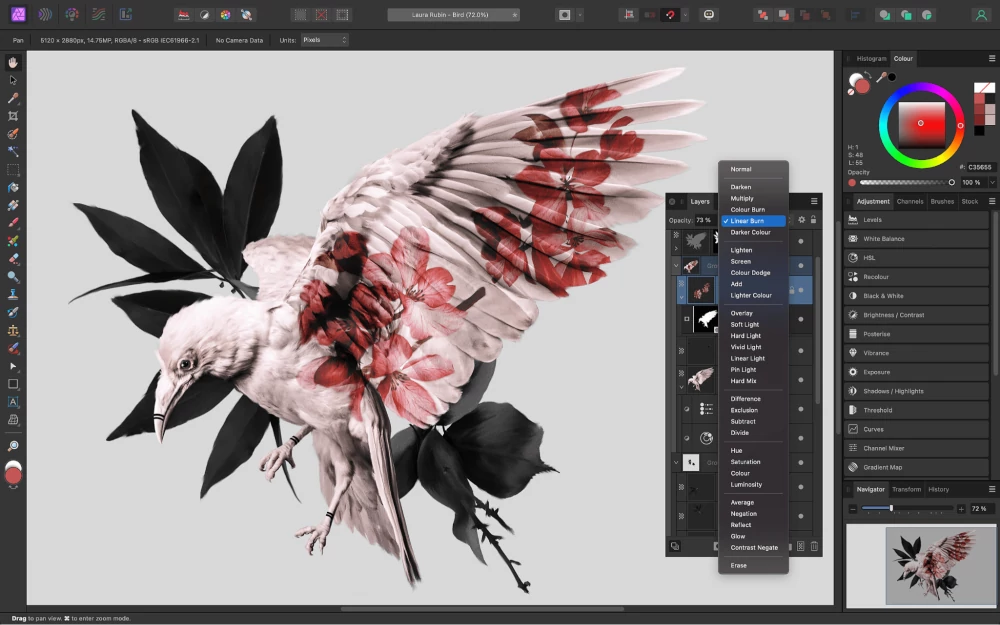
Affinity Photo is an excellent choice for photographers who want to create HDR images, panoramas, focus stacking, and frequency separation filters. It’s part of a trio of apps that includes Affinity Designer and Affinity Publisher, providing a complete design suite.
Affinity Photo’s interface is remarkably similar to Photoshop, making it an easy switch.
Affinity Photo supports non-destructive editing through layers, allowing users to build intricate designs without impacting the original images. One of its distinguishing features is a dedicated frequency separation filter, a sought-after tool for those engaged in precision editing.
Although Affinity Photo boasts an extensive array of editing tools, it falls short of Photoshop’s advanced features, such as sophisticated retouching tools and 3D rendering. Affinity Photo also lacks an in-built file management system akin to Lightroom, making handling large photo collections challenging.
Users should also be aware that working with very large files in Affinity Photo may result in slowdowns, a limitation not typically encountered in Photoshop.
Affinity Photo has a pocket-friendly one-time payment model, and version upgrades are discounted.
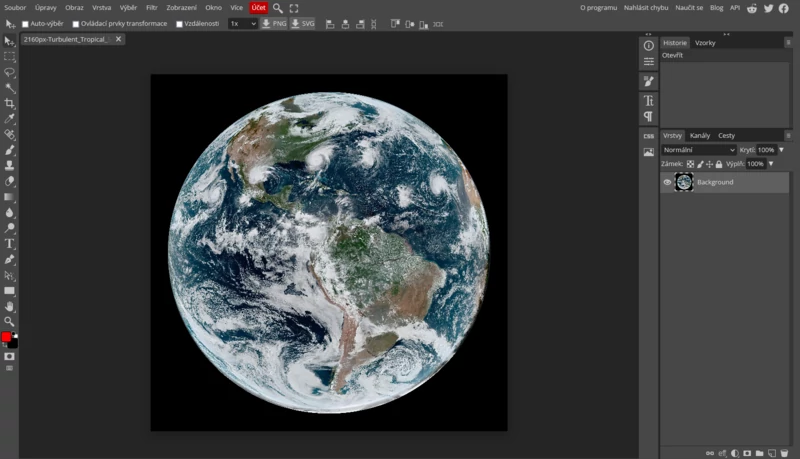
Photopea Online Photo Editor is a web-based alternative to Photoshop and is a great tool for straightforward tasks like resizing photos, thereby outpacing Photoshop’s relatively slower loading time.
Being a browser-based editor, Photopea boasts compatibility across various platforms and natively supports numerous file formats, including PSD, XCF, Sketch, XD, and CDR.
Users can also export their projects as PSD, JPG, PNG, or SVG files. Like Photoshop, Photopea offers a powerful pen and brush tool, supports work with layers and layer masks, and allows for blend modes. It also provides several procedural adjustments, such as modifying brightness and sharpness or adding blur effects.
In terms of similarities, both Photopea and Photoshop offer extensive toolsets and support for layers and masks, blend modes, and a wide array of file formats.
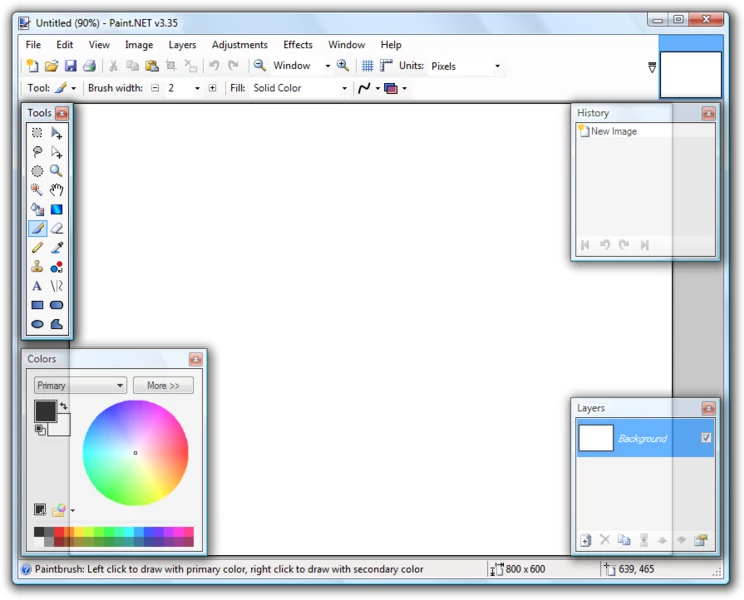
Originally designed as a free alternative to Microsoft’s basic Paint application, Paint.NET has transformed into a powerful photo editing tool and now serves as a viable alternative to Photoshop in digital image editing.
Paint.NET is particularly suitable for beginners or hobbyists who need a straightforward tool for basic photo editing tasks. However, it lacks the extensive array of features found in Photoshop. While it offers essential editing tools, it doesn’t support advanced capabilities such as custom brushes, pressure sensitivity for digital pens, or extensive photo retouching tools.
Paint.NET is available only for Windows desktops.
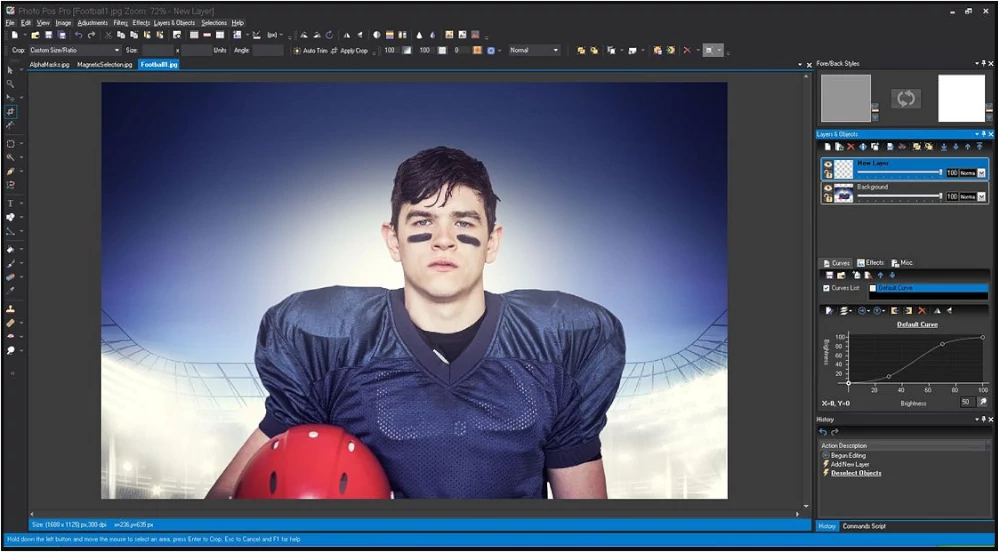
Photo Pos Pro is a comprehensive image editing suite that competes directly with Photoshop. Its simple and intuitive interface separates it from other Photoshop alternatives like GIMP.
For example, users can switch to the ‘novice’ layout for essential editing tasks.
For more seasoned users, Photo Pos Pro’s ‘expert’ layout offers an array of fine-tuning tools, such as manual curves and level adjustments, similar to the detailed control provided by Photoshop.
Like Photoshop, Photo Pos Pro offer numerous layers and masks, healing and clone brushes, and support for RAW files; there are key differences between the two. Photo Pos Pro is sometimes slow, has limitations on the exported file size, and the ‘expert’ layout has a learning curve.
This software is compatible with both Mac and Windows.
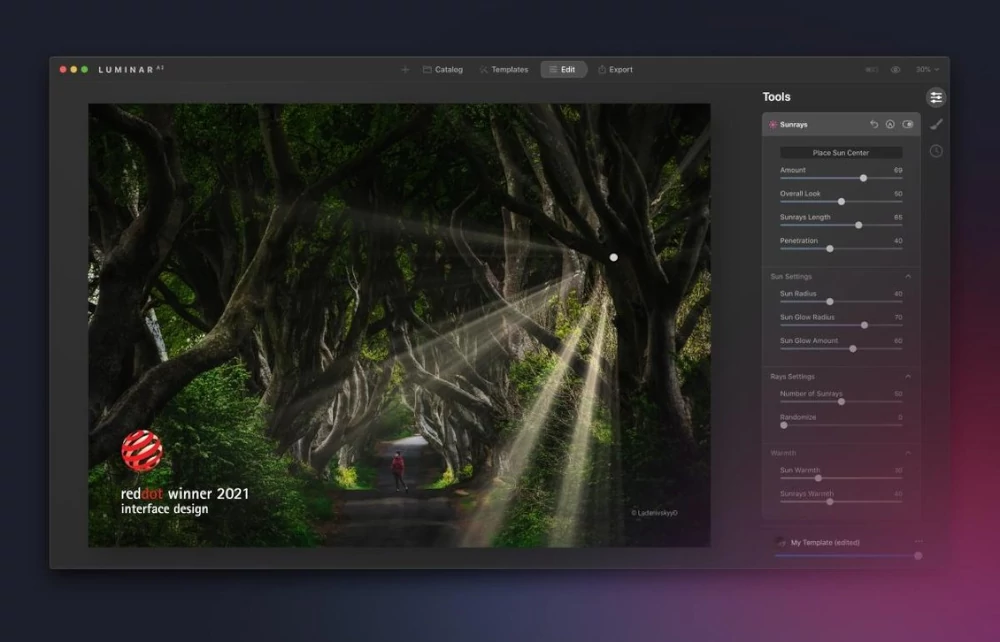
Luminar AI makes a strong contender as a Photoshop alternative for users seeking an affordable and easy-to-use photo-editing tool with AI capabilities.
Luminar AI allows for the easy execution of advanced edits that beginners might find daunting. It automatically identifies and masks elements in an image, such as the sky, hair, skin, or eyes, tasks that are typically done manually. Luminar AI can also analyze your image and suggest the best templates for your photo.
One standout feature of Luminar AI is its remarkable sky replacement tool. This feature allows users to seamlessly swap out the sky in an image, resulting in a natural and stunning visual effect.
Luminar AI also has great portrait editing tools. With these, you can perfect skin tones, enhance eyes, and modify bodies without creating an artificial appearance. The software also supports RAW files, ensuring the quality of your images remains top-tier.
However, when stacked against Photoshop, Luminar AI does have certain limitations. It doesn’t offer layer-based editing, making handling multiple layers a challenge. It also lacks the side-by-side and batch editing features that Photoshop provides. Despite these shortcomings, Luminar AI’s unique AI-powered features position it as a noteworthy alternative to Photoshop.
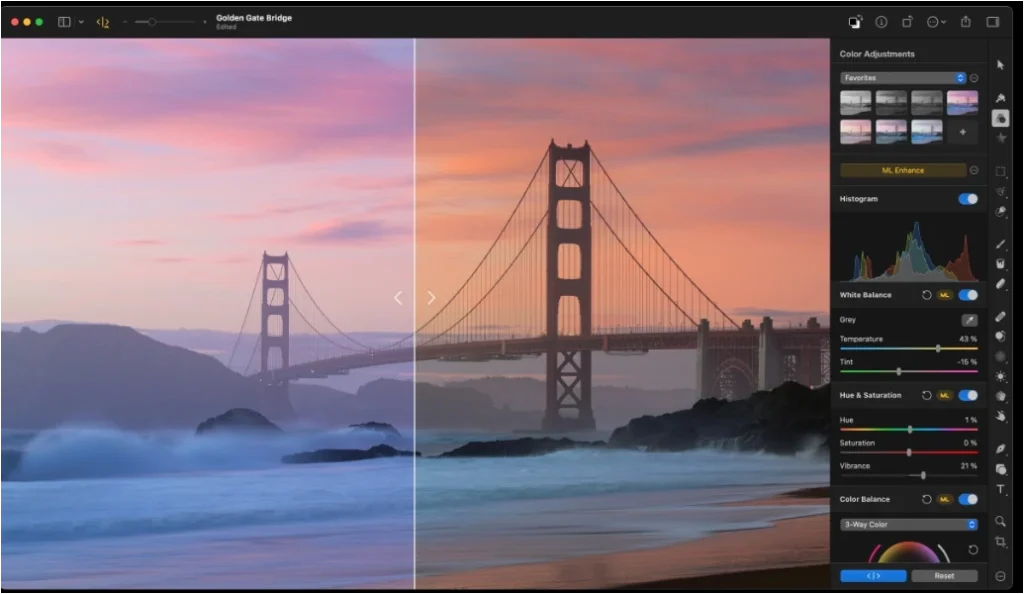
Pixelmator Pro is a Mac-only tool that is a streamlined alternative to Adobe Photoshop, combining photo editing, illustration, and painting functionalities.
Like Photoshop, it offers non-destructive image editing and supports features like tabs, fullscreen, and split view. Its interface is more minimalist and, therefore, less intimidating for beginners.
A unique feature is the ‘hidden interface’ option, allowing users to focus solely on their image without distractions. While Pixelmator Pro may not have the extensive feature set of Photoshop, it is lighter, faster, and more affordable, making it suitable for basic photo editing tasks.
Noteworthy features include the Magic Background Eraser tool for easy background removal and the Select and Mask Tool for advanced selections.
The recent support for Apple’s M1 Ultra chip further enhances its performance. However, it’s worth noting that Pixelmator Pro is limited to Mac users.

@Ranan Huang, wikimedia.org
ArtRage is a unique alternative to Adobe Photoshop, particularly for users seeking a digital platform miming traditional painting and drawing. Like Photoshop, ArtRage offers layers, blend modes, guides, grids, and perspective layout tools.
However, it distinguishes itself by focusing on replicating traditional media painting tools, such as realistic oils, pencils, watercolors, and canvas textures. Users can virtually smear and blend thick oils, sketch with pencils, and create delicate watercolor strokes that react to canvas texture, making it feel like a digital art studio.
The recent version, Vitae, further enhances these features for Windows and macOS users. While Photoshop is known for its extensive photo editing and graphic design capabilities, ArtRage’s strength lies in its intuitive and affordable approach to digital painting. It’s also available on iOS and Android, making it more accessible across different devices, though these apps are paid separately.
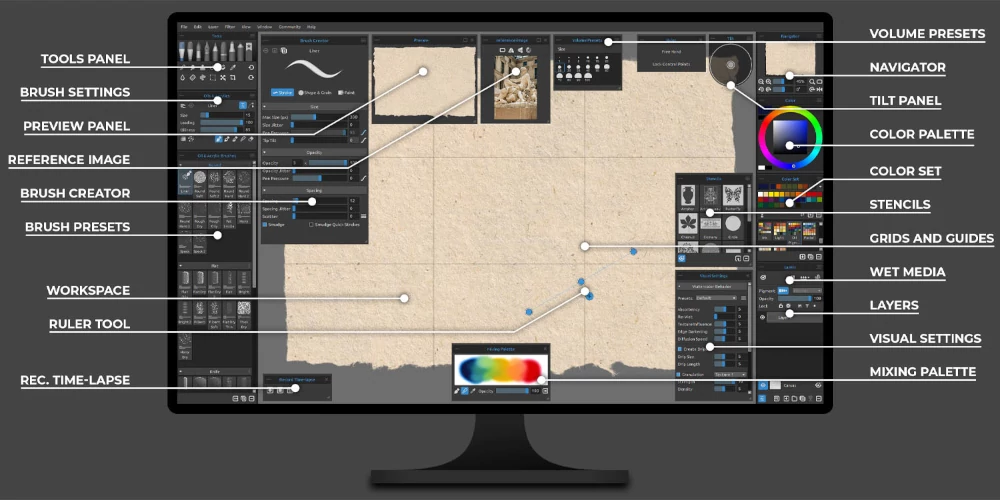
@escapemotions.com
Rebelle 6 is great for artists who want to make digital art that looks like traditional paintings, and just like Photoshop, it has advanced editing features.
What makes it different is how it can be used to make digital art that looks like real watercolor, acrylic, or oil paintings. Rebelle 6 brushes work just like they would on real canvas or paper.
With Rebelle 6 artists can create digital images that mimic the look and feel of watercolor, acrylic, or oil paintings with brushes that interact naturally with different canvas and paper settings.
The software has features like manual color mixing, a blowing tool for paint movement, and a collection of stencils. Features like transform and warp tools allow users to modify proportions and shapes in their artwork.
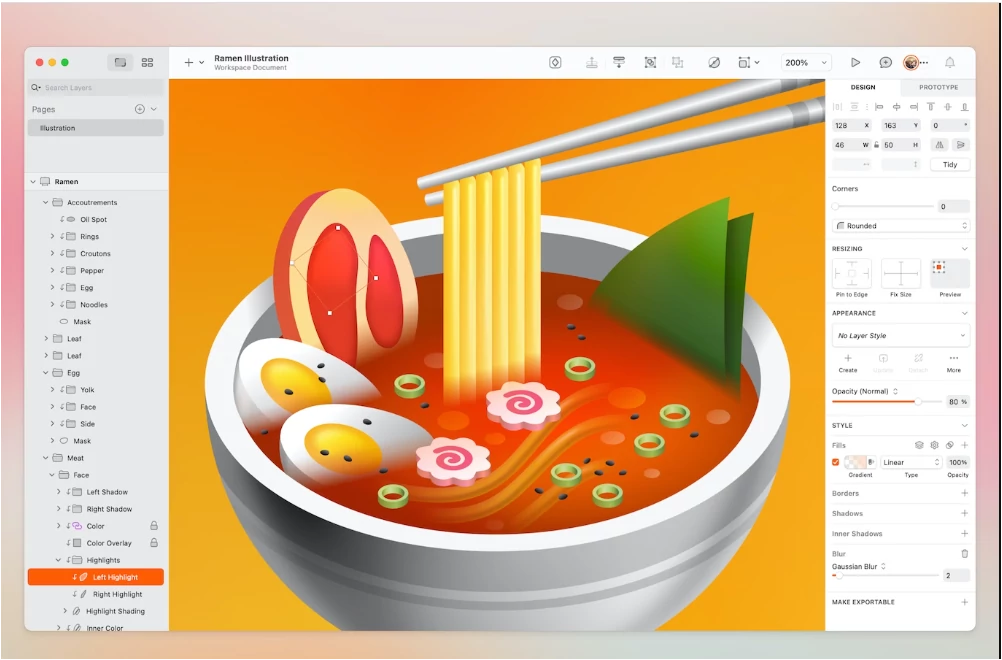
Sketch has a clean interface, supports infinite zooming, and handles vector shapes efficiently, making it a top choice for vector art.
Sketch has many features in common with Photoshop, including layers, gradients, color pickers, and style presets. The software’s popularity has led to many community-contributed plugins, which extend its functionality much like Photoshop’s plugin ecosystem.
Sketch’s math operations streamline editing and Linked Data tools that enable more realistic mock-up and prototype creation.
Sketch operates exclusively on Mac and lacks raster editing capabilities. Despite these limitations, Sketch facilitates real-time collaboration, letting developers inspect and measure designs across browsers and operating systems.
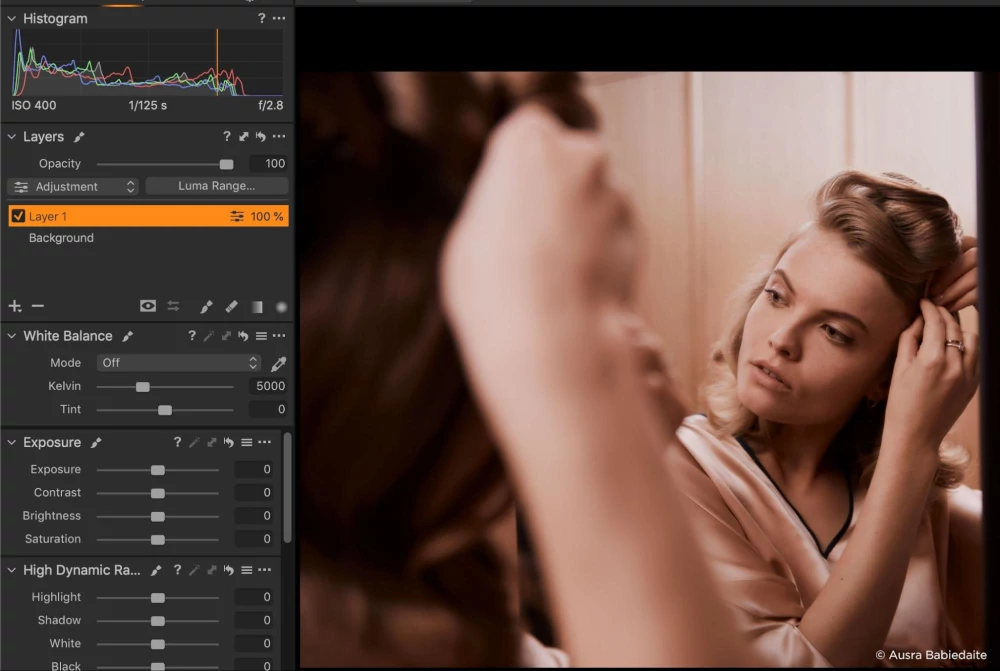
Capture One, a photo-editing software, is a great Photoshop alternative for photographers who want to achieve stunning raw file conversion quality and exceptional colors in their photographs. This program has a user-friendly interface, fast imports, and excellent photo adjustment tools.
However, some users may find the interface to be complex, particularly when working with layers, which can be a bit overwhelming for beginners.
Capture One is not cheap. It costs $299 for the one-time payment option at the time of writing and $179 for a one-year subscription. The monthly subscription plan costs $24 per month, which is even more expensive than the corresponding plan for Photoshop.
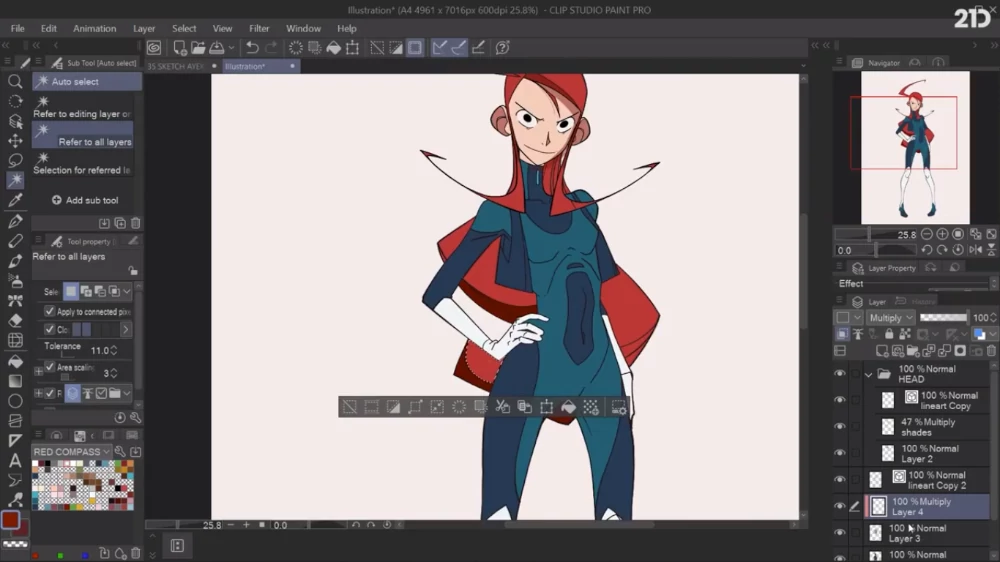
Clip Studio Paint is worth serious consideration.
It’s designed specifically for digital art, differentiating it from photo-centric software. It offers great value for money, especially with its free trials. The platform has specialized tools tailored for artistic creation, from advanced color options to customizable brushes. While there’s a learning curve, the artistic benefits are well worth the effort.
However, the differences are pronounced, too. Photoshop’s prowess in photo manipulation and graphic design is unmet by Clip Studio Paint. Accessing all features in Clip Studio Paint, such as unlimited frames and converting images and 3D models into lines and dot shading, can become significantly expensive. Text input is also more visually appealing in Photoshop.
While Photoshop is user-friendly for beginners, Clip Studio Paint’s interface might seem confusing.
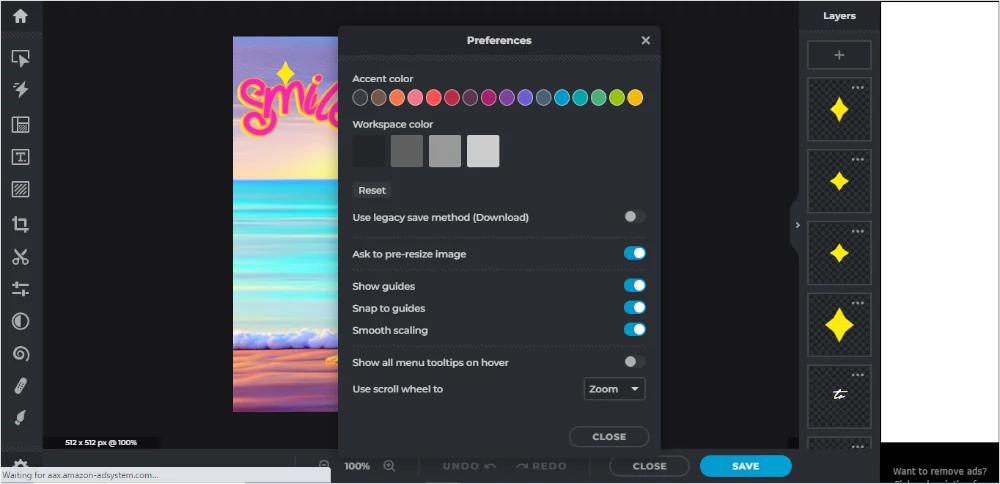
Pixlr X, is the latest version of the popular Pixlr editor. Built on HTML5, Pixlr X is compatible with any modern browser and operating system, making it accessible to many users.
Pixlr X offers layer support, multiple blending modes, and a variety of image adjustment tools. It also includes unique features such as an Auto-Fix tool to prevent over-editing and a de-hazing tool.
However, Pixlr, being a cloud-based application, does not offer the same depth of functionality as desktop-based Photoshop. Some of its tools, like the healing brush, are slower, and it lacks the ease of installing additional font sets.
Despite these differences, Pixlr X’s accessibility, modern interface, and robust feature set make it a viable alternative to Photoshop for many users.
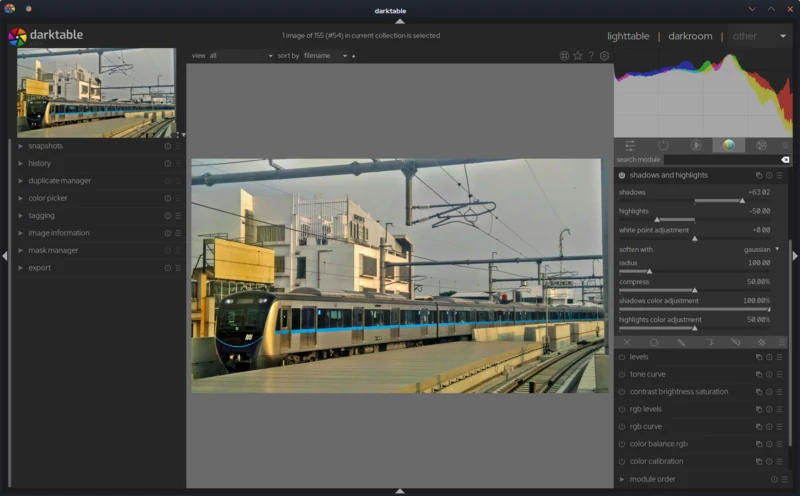
Darktable is a compelling open-source Photoshop alternative for photographers who require robust RAW file processing. Like Photoshop, it offers non-destructive editing, advanced color management, and the ability to handle multiple image edits simultaneously.
Unique features, such as customizable presets and various exporting options—from low-resolution JPG and PNG to high-resolution 16-bit TIFF and EXR images—add to its appeal.
Darktable lacks detailed retouching and spot-removal tools. While testing this tool, we also saw some performance issues, including slow speeds and occasional crashes when handling large files.
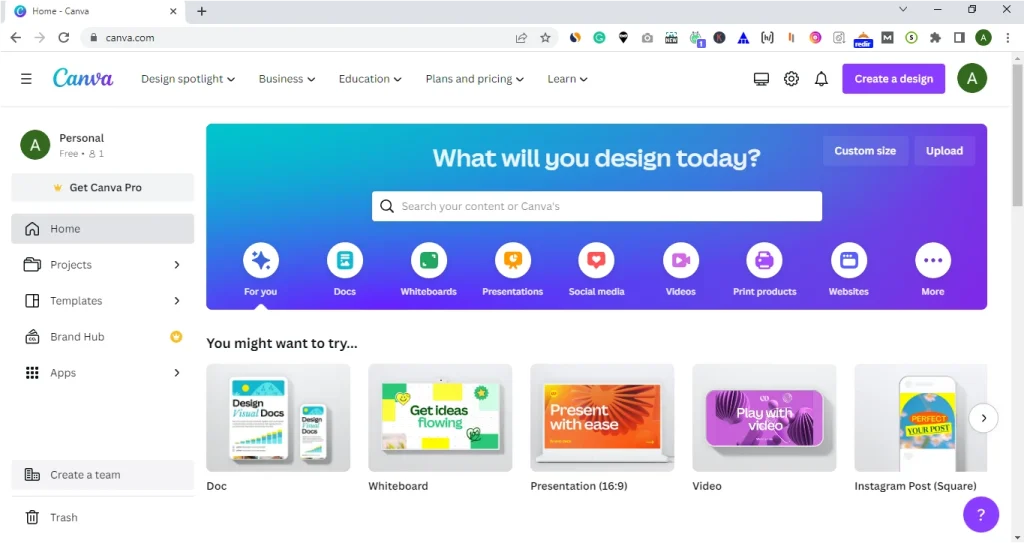
Canva is an impressive graphic design tool that empowers beginners to create stunning graphics, such as logos, banners, social media graphics, and presentations.
With its intuitive drag-and-drop functionality and a vast selection of pre-designed templates, Canva is an excellent choice for beginners seeking a user-friendly alternative to Photoshop.
One of the notable advantages of Canva is its affordability and accessibility to a wide audience. It offers both free and paid plans.
The basic image and video editing tools provided by Canva’s free plan are sufficient for most basic graphic design needs. Conversely, Photoshop demands expertise and costly software, making it daunting for novices.
Canva’s extensive library of customizable templates expedites the graphic creation process for non-professionals, granting them creative freedom and control over the final product.
However, Canva does have some limitations compared to Photoshop. It has fewer visual output formats and does not support the widely used PSD (Photoshop Document) export format. Additionally, Canva’s range of apps and integrations is relatively limited, which may hinder user workflow and productivity.
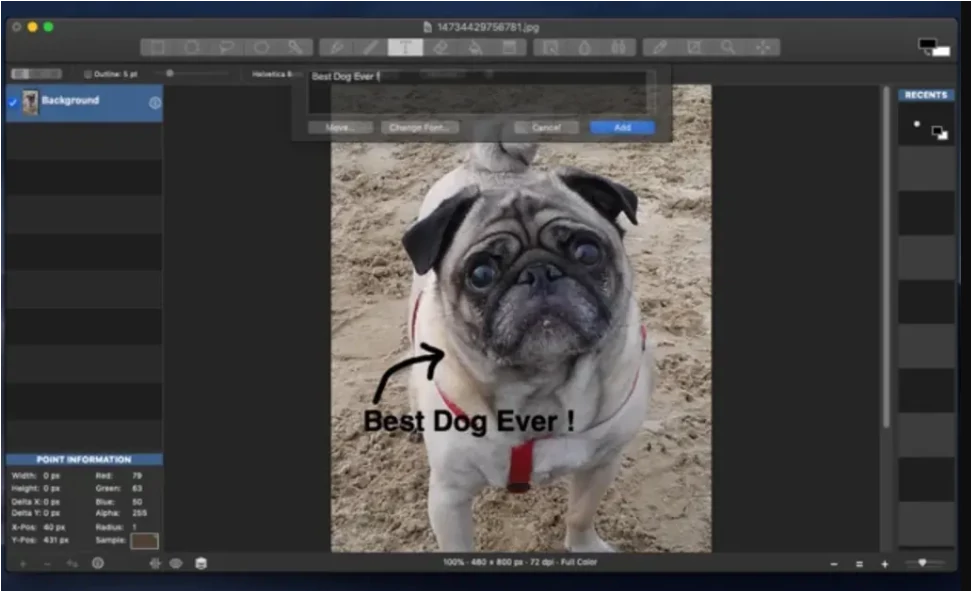
Seashore, designed specifically for macOS, is an open-source image editor. Rooted in the principles of GIMP, it offers an uncomplicated, beginner-friendly Cocoa user interface. Although it doesn’t match Photoshop’s extensive capabilities, Seashore provides crucial features like layer support, anti-aliased brushes, and six gradient effects.
A unique aspect of Seashore is its support for pressure sensitivity, making it a great asset for users of pressure-sensitive drawing tablets. In file compatibility, Seashore shines by supporting a broad range of formats such as TIFF, PNG, JPEG, JPEG 2000, XCF, and HEIC.
On the downside, Seashore It lacks built-in effects, does not support PSD files, and its user interface feels outdated.
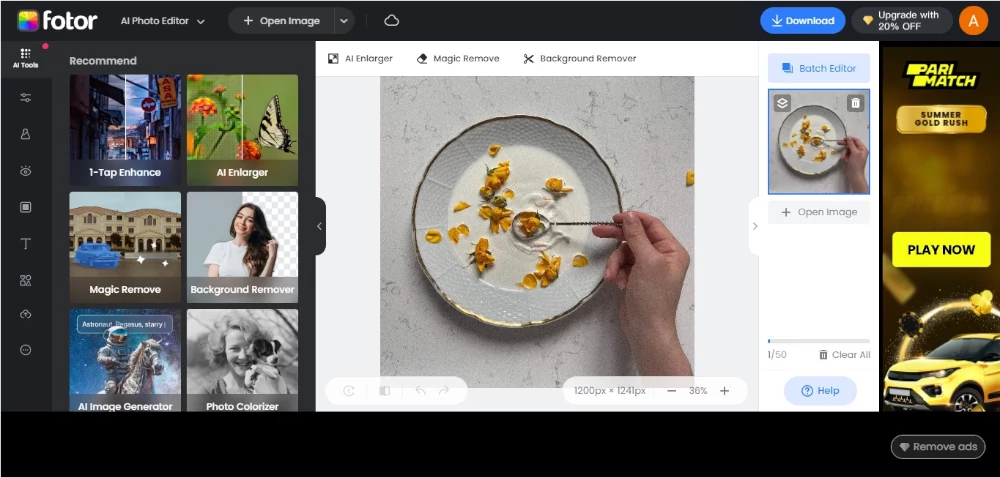
Fotor is an easy-to-use photo editor similar to Photoshop, suitable for both beginners and experts. It has AI tools for quick photo improvements and automatic background removal, which is great for product photos and social media.
Fotor also offers portrait retouching, a collage maker, graphic design tools, and ready-made templates. However, it doesn’t have Photoshop’s advanced art and layer editing features, and some tools, like NFT creation, need a premium account.
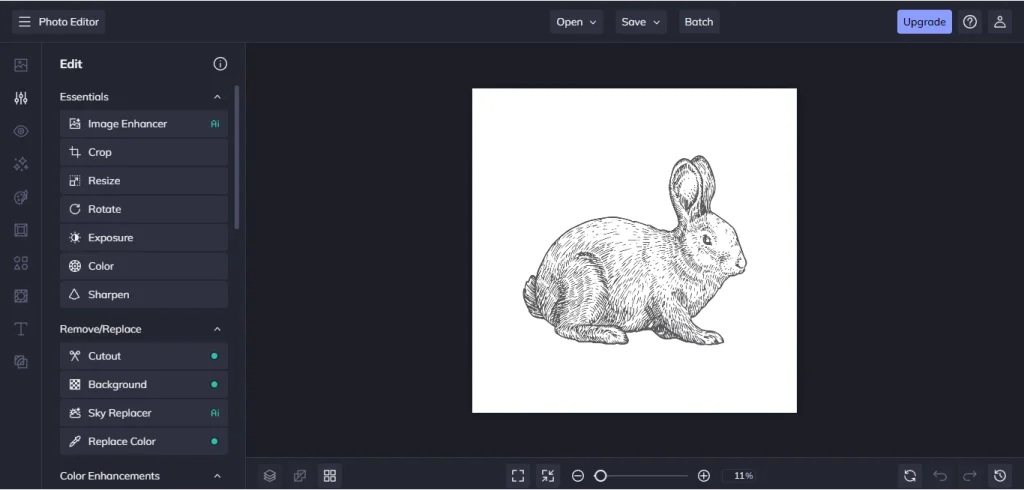
BeFunky is a simple alternative to Photoshop, perfect for beginners. Its easy interface lets users quickly edit photos, add text, filters, and more. It has various effects and AI tools to enhance images with just a few clicks. However, it’s more basic than Photoshop, with limited fine-tuning options. Some advanced features also need a premium account.
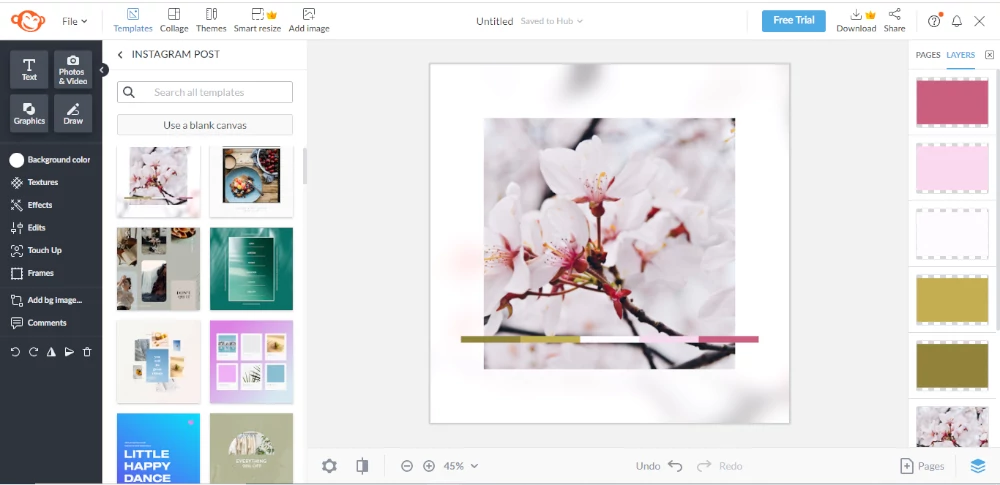
PicMonkey is an easy online image editor, simpler than Photoshop. It works in the browser and is great for those new to graphic design. It offers templates, fonts, stock photos, and tools for captions and watermarks.
However, it lacks Photoshop’s advanced editing abilities. While PicMonkey is good for basic designs, its cost might seem high for its features, especially compared to Photoshop’s vast tools. For professional editing, Photoshop is still the top choice.
There you have it – a comprehensive list of the 21 best Photoshop alternatives. Choosing the right one depends on your specific needs and budget. While some might find free or online-based software adequate, others might benefit more from a paid, feature-rich option.
Spend some time exploring the features and capabilities of each, and select one that meets your criteria perfectly. You can easily take your creativity to the next level with the right tools.
If you’re searching for the ideal software for creating digital art, we recommend reading our blog post, “11 Best Digital Art Software.” It’s a comprehensive guide tailored to your needs.
Interested in enhancing your digital illustration abilities? Our courses, “Digital Illustration for Beginners” and “Digital Drawing in Procreate for Beginners” are excellent starting points.
For those wanting to level up their general drawing skills, our courses “Fundamentals of Drawing” and “Learn to Draw in 21 Days” can provide the expert guidance you need. Also, check out the collection of our online courses. We have courses on every topic to help you hone your drawing skills.
Sad to see sketchbook pro not make it on the list.
Right? It's a very good paint program, and 100% free.
Great article! I think it would help a lot to add whether the program supports importing photoshop brushes onto the pros/cons list for each program. For example, procreate and i believe clip studio paint can import photoshop brushes.
Resposta